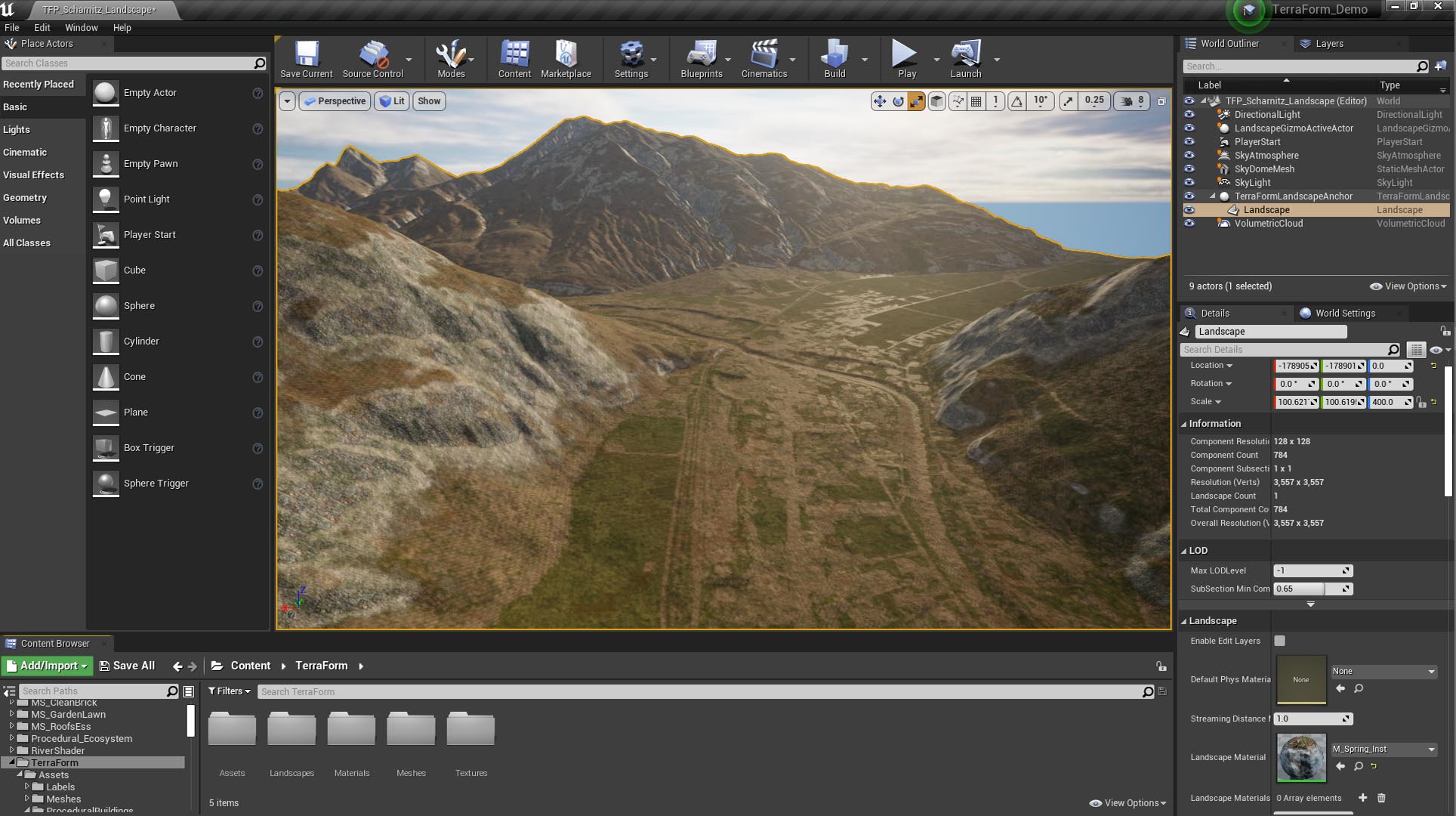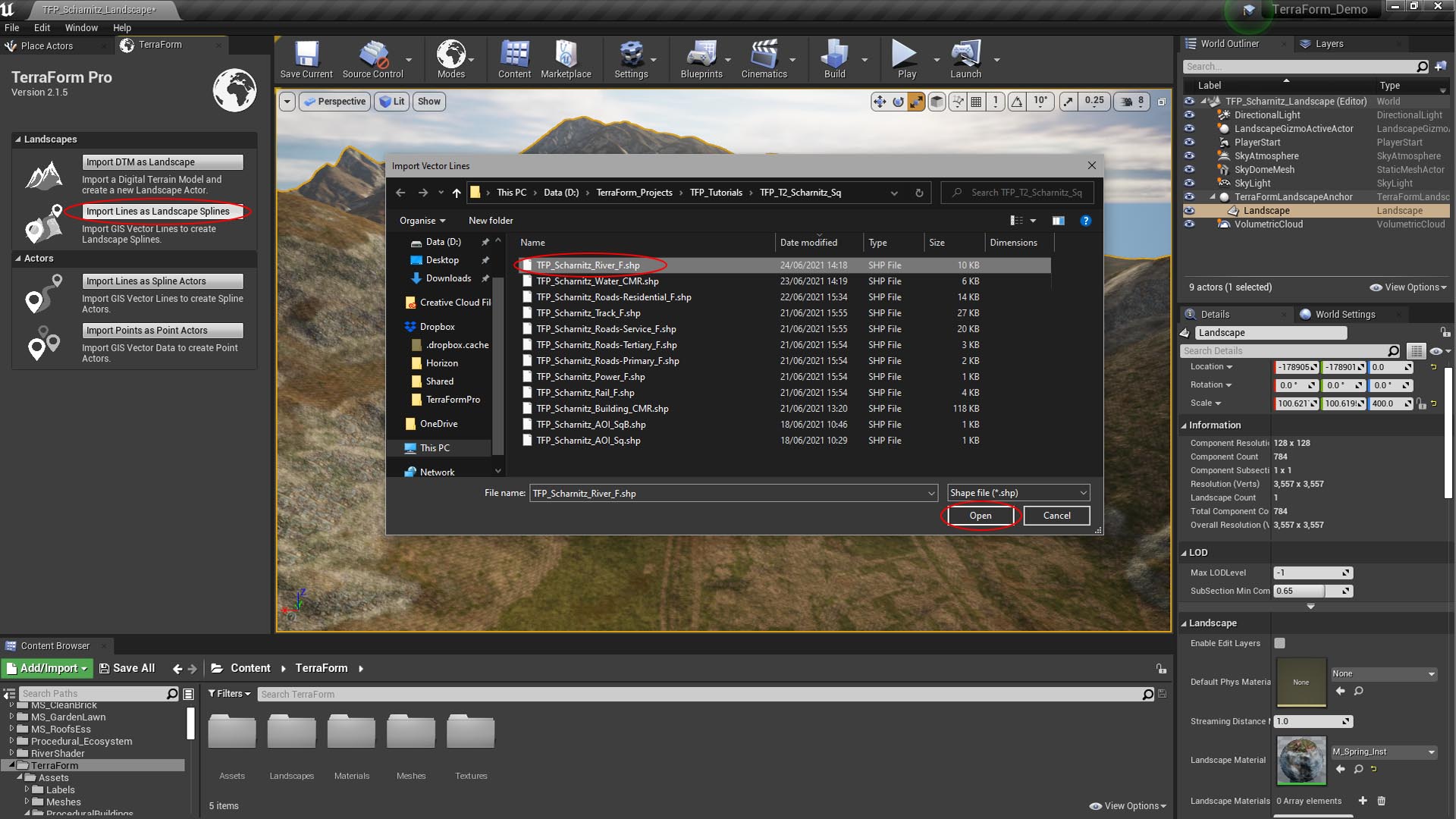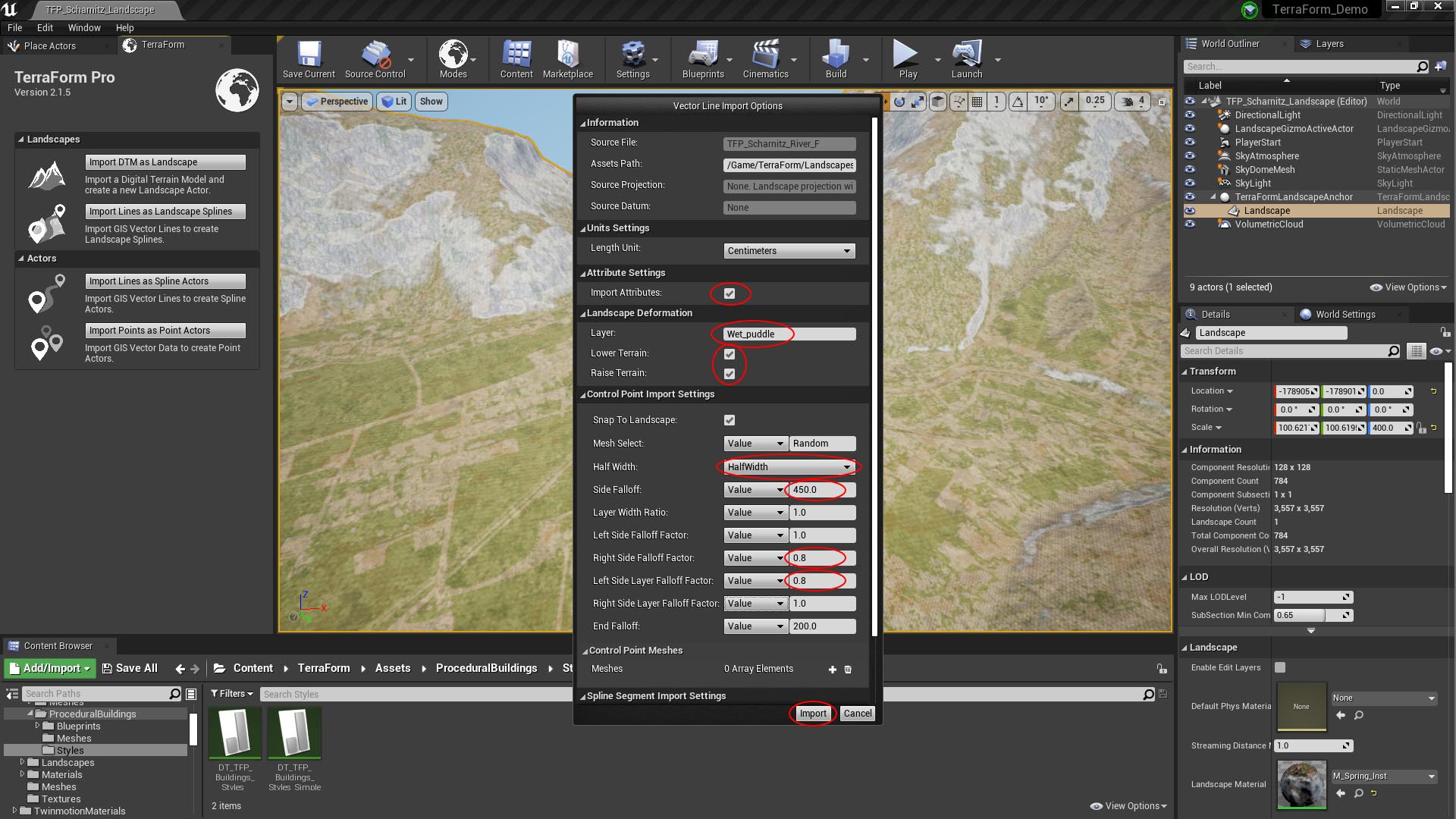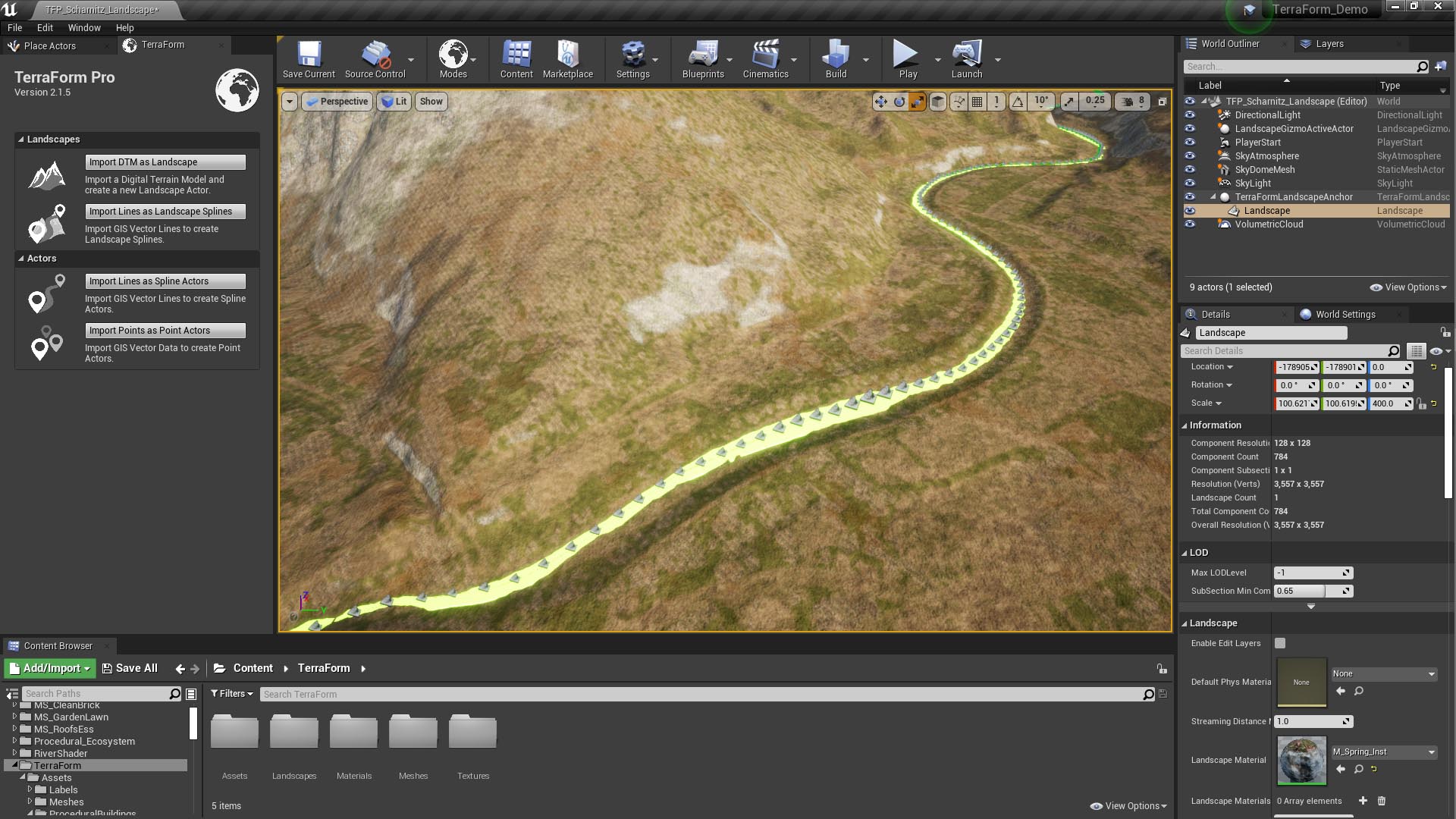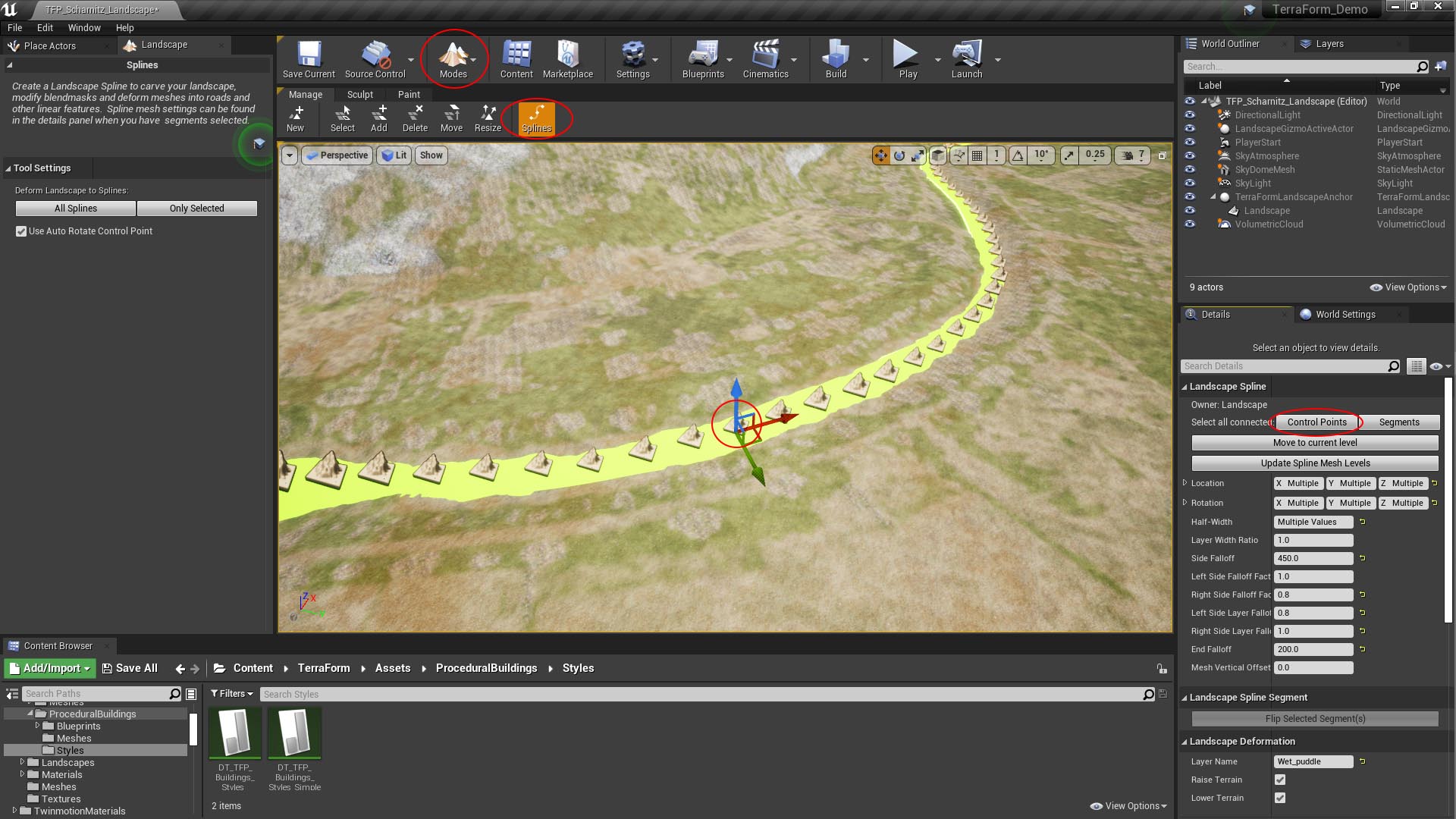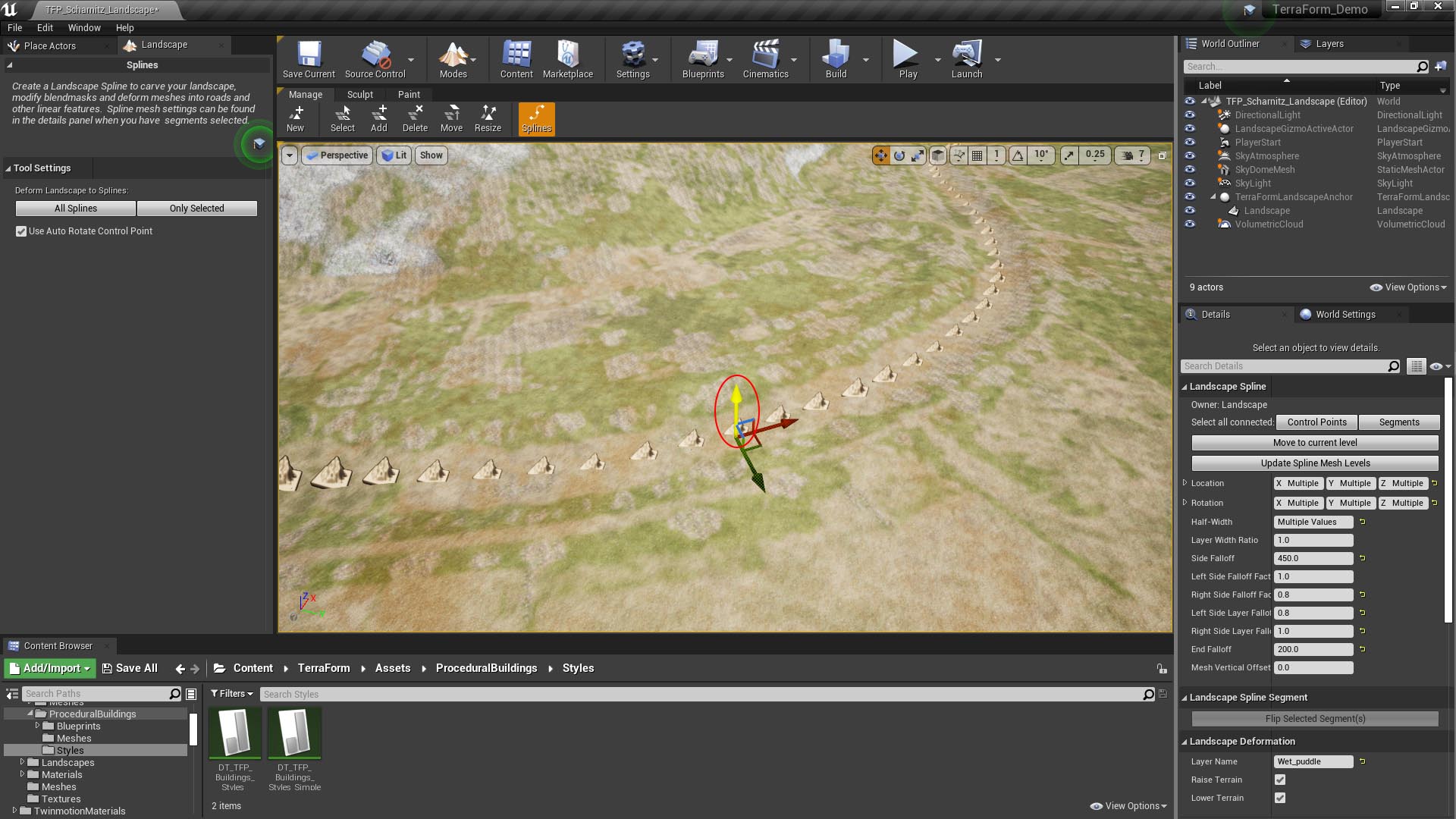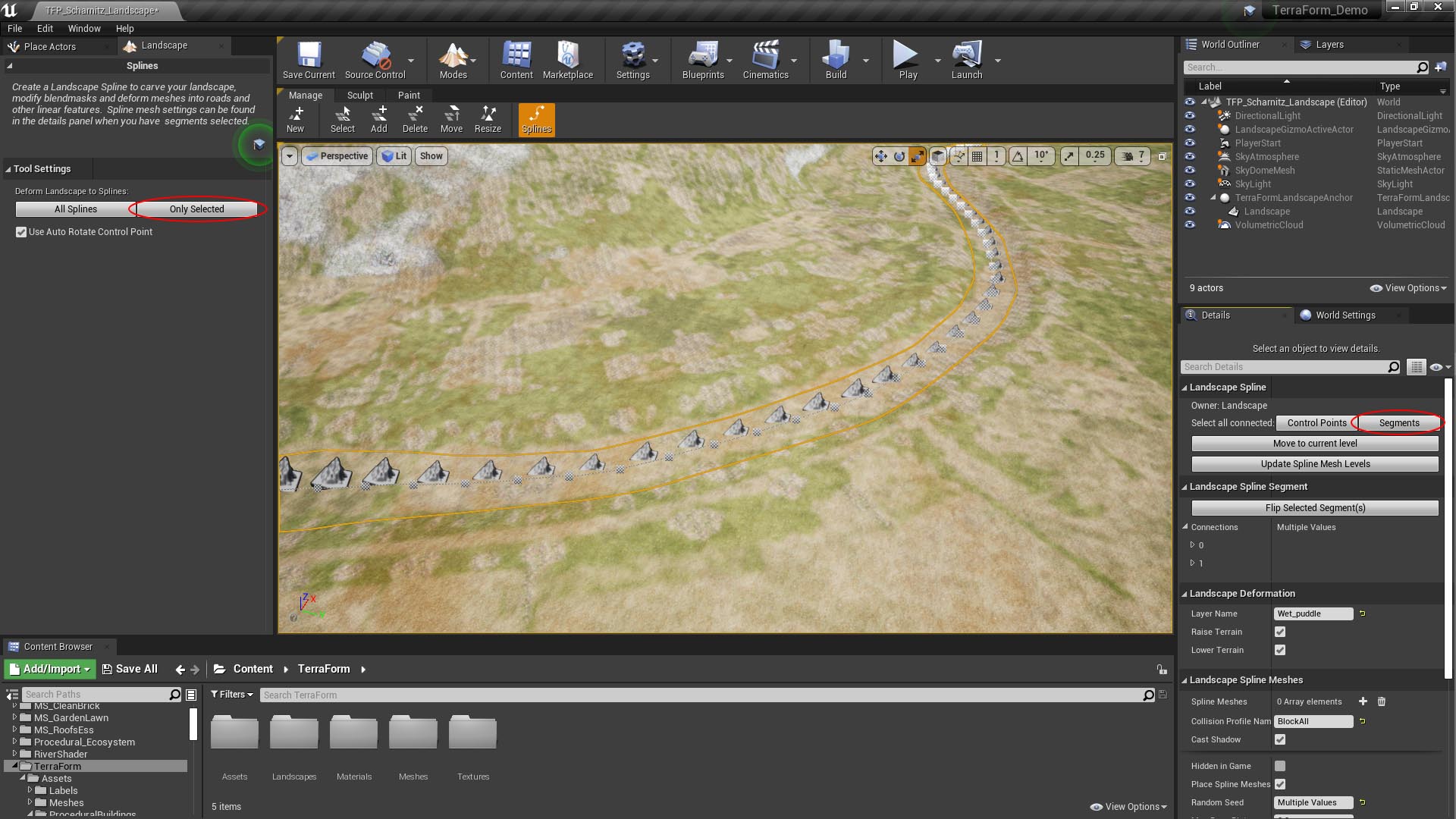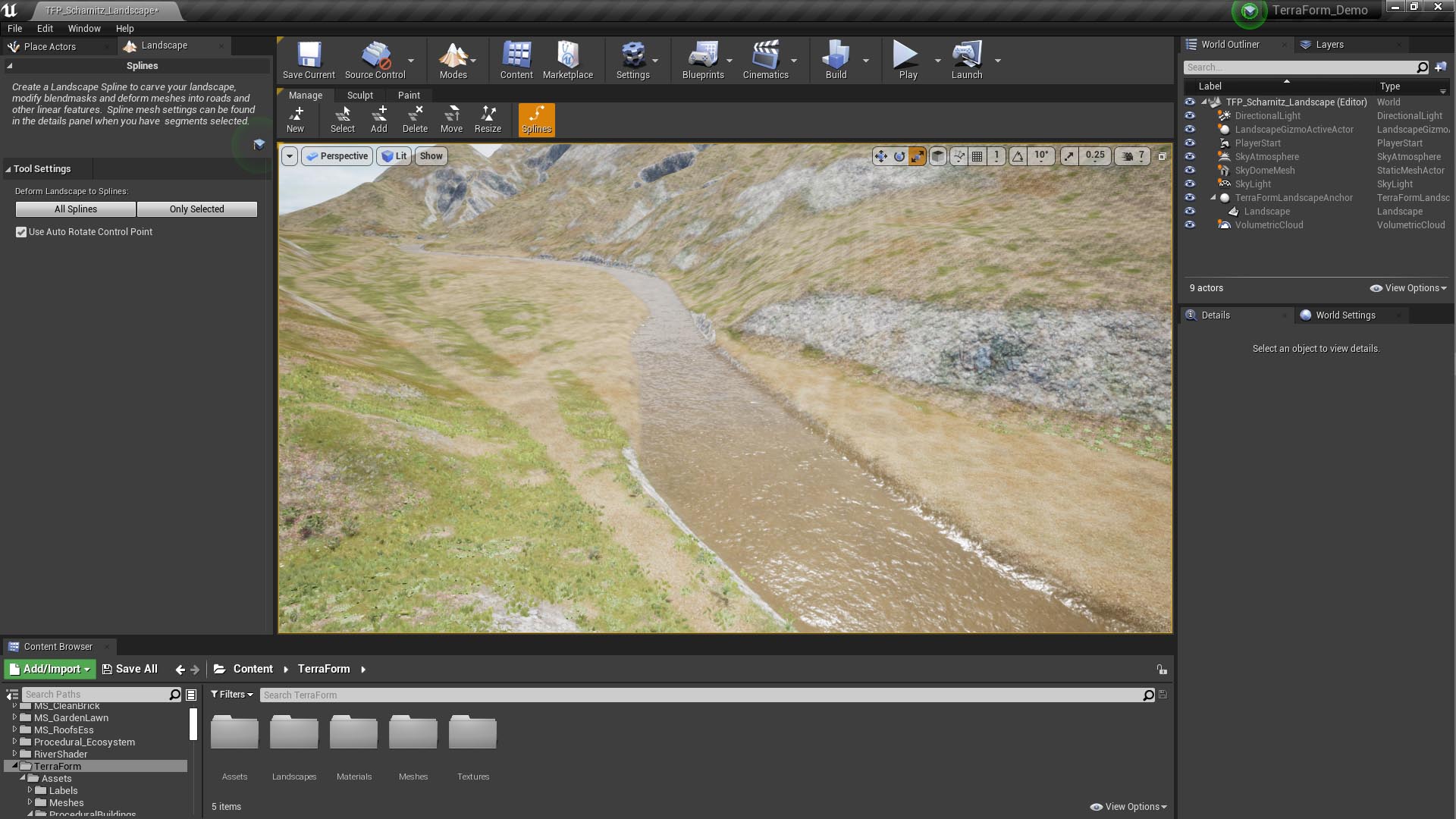How Can We Help?
Rivers: Creating a Channel
For the river channel, we’ll use the vector data we created in the previous section of this guide to generate a landscape spline, which we’ll then use to modify the layer material and the terrain.
We’re starting with a landscape we created from the Scharnitz DTM data – it’s got the Procedural Landscape Ecosystem material applied.
IMPORT RIVER DATA AS LANDSCAPE SPLINE
With the TerraForm Mode panel open:
- Select the landscape.
- Click Import Lines as Landscape Splines.
- In the Import Vector Lines dialogue navigate to your source folder and Select the river ShapeFile.
- Hit Open.
In the Vector Line Import Options window:
- Check Import Attributes.
- If you’re using Procedural Landscape Ecosystem type ‘Wet_puddle‘ in Layer to define the landscape layer to be used for the river bed. (Alternatively select an appropriate layer from your own landscape material).
- Check Lower Terrain so the landscape will be deformed down to meet the river.
- Check Raise Terrain so the landscape will be deformed up to meet the river.
- In Control Point Import Settings select the HalfWidth attribute.
- We’re going to set Side Falloff (distance over which the landscape will be blended) to 4.5m on either side (450.0cm).
- We’re going to set Left Side Falloff Factor and Right Side Falloff Factor to 0.8, but you might want to experiment with this, depending on your landscape.
- Click Import.
TerraForm imports the river data, using the half width attribute to set the width at each control point and looks like this:
SET DEPTH & DEFORM THE LANDSCAPE
Switch over to the Landscape mode:
- Select the landscape mode using the Modes icon.
- Select the Splines icon on the Manage tab.
- Click on a Control Point in your spline.
- In the Details panel, click Control Points to select all control points in that spline.
- Select the Move icon in the Viewport.
To give the channel some depth, we need to push it below the landscape.
- Hover over the z-axis on the Move Gizmo until it turns yellow.
- [Left-Click] & hold the axis to select it and drag down so it sits slightly below the terrain.
Deform the Landscape to Splines.
- Click Segments in the Details panel to select all segments.
- Click Only Selected in the Tool Settings of the Landscape Mode.
We now have a river channel with variable widths: